Azure Static Web Apps: Node.js 16 / 18 and Oryx
Azure Static Web Apps presently fixes to Node.js 14 when building. If you require a different version of Node to build, this can be a problem. This post outlines a workaround.
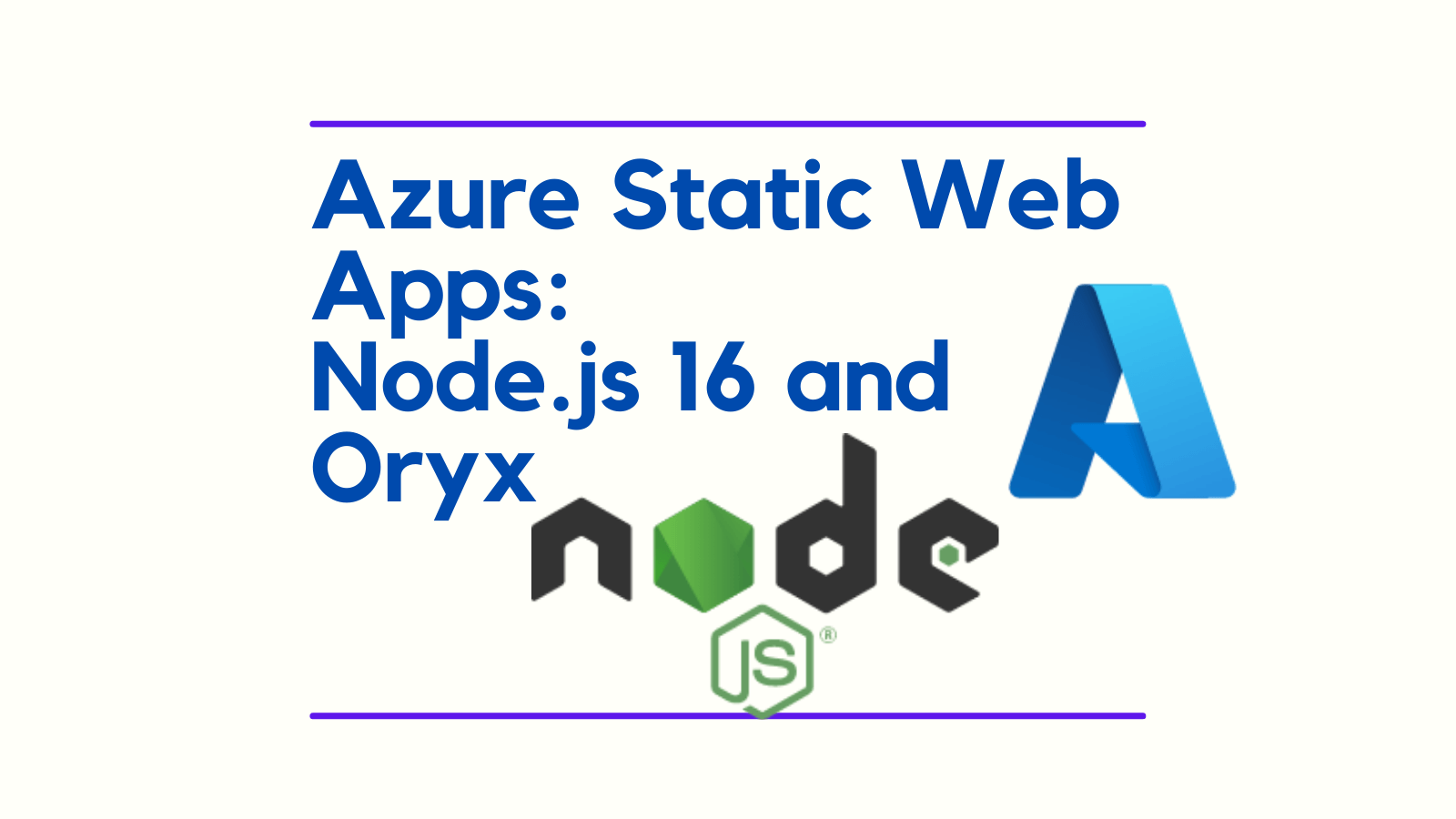
The engine "node" is incompatible
As I was upgrading this blog to Docusaurus v2.0.0-beta.21 I noticed this error in my build:
error @docusaurus/core@2.0.0-beta.21: The engine "node" is incompatible with this module. Expected version ">=16.14". Got "14.19.1"
error Found incompatible module.
---End of Oryx build logs---
Oryx has failed to build the solution.
Oryx, which performs the build for Static Web Apps, is fixed to Node 14 for the default LTS version (for now, this will definitely change sometime in 2023). You can check for the constant NodeLtsVersion here to check which version of Node Oryx is using as the DEFAULT_NODE_VERSION. To override this default, can either use an engines setting in package.json, or use an environment setting in the The GitHub Action.
Solution 1: engines to the rescue!
You can specify the node version you require in your package.json with the engines property. This means you can do something like this:
"engines": {
"node": ">=16"
}
And have the version of Node.js you require installed by Oryx.
Thanks to Cormac McCarthy for his comment which lead me to try this approach out.
You can see the PR where I made this change for my blog here.
Solution 2: Environment variables for the win!
You can change the version for the build step using an environnment variable. This is documented in the Microsoft Docs
Modify the workflow file, from the ./github/workflows directory. Just add these last two lines:
- name: Build And Deploy
id: builddeploy
uses: Azure/static-web-apps-deploy@v1
with:
azure_static_web_apps_api_token: ${{ secrets.AZURE_STATIC_WEB_APPS_API_TOKEN_SAMPLE }}
repo_token: ${{ secrets.GITHUB_TOKEN }} # Used for Github integrations (i.e. PR comments)
action: 'upload'
app_location: '/' # App source code path
api_location: 'api' # Api source code path - optional
output_location: 'public' # Built app content directory - optional
env: # Put a node version on the following line
NODE_VERSION: 18.12.0
You can use a specific node version (18.12.0 or 16.18.0) or a major node version (18 or 16). The latter approach installs the latest minor version.
Note: The Oryx image is updated quarterly. You can get a list of the supported node versions here.
Thanks to Eric Côté from React Academy for the information.
